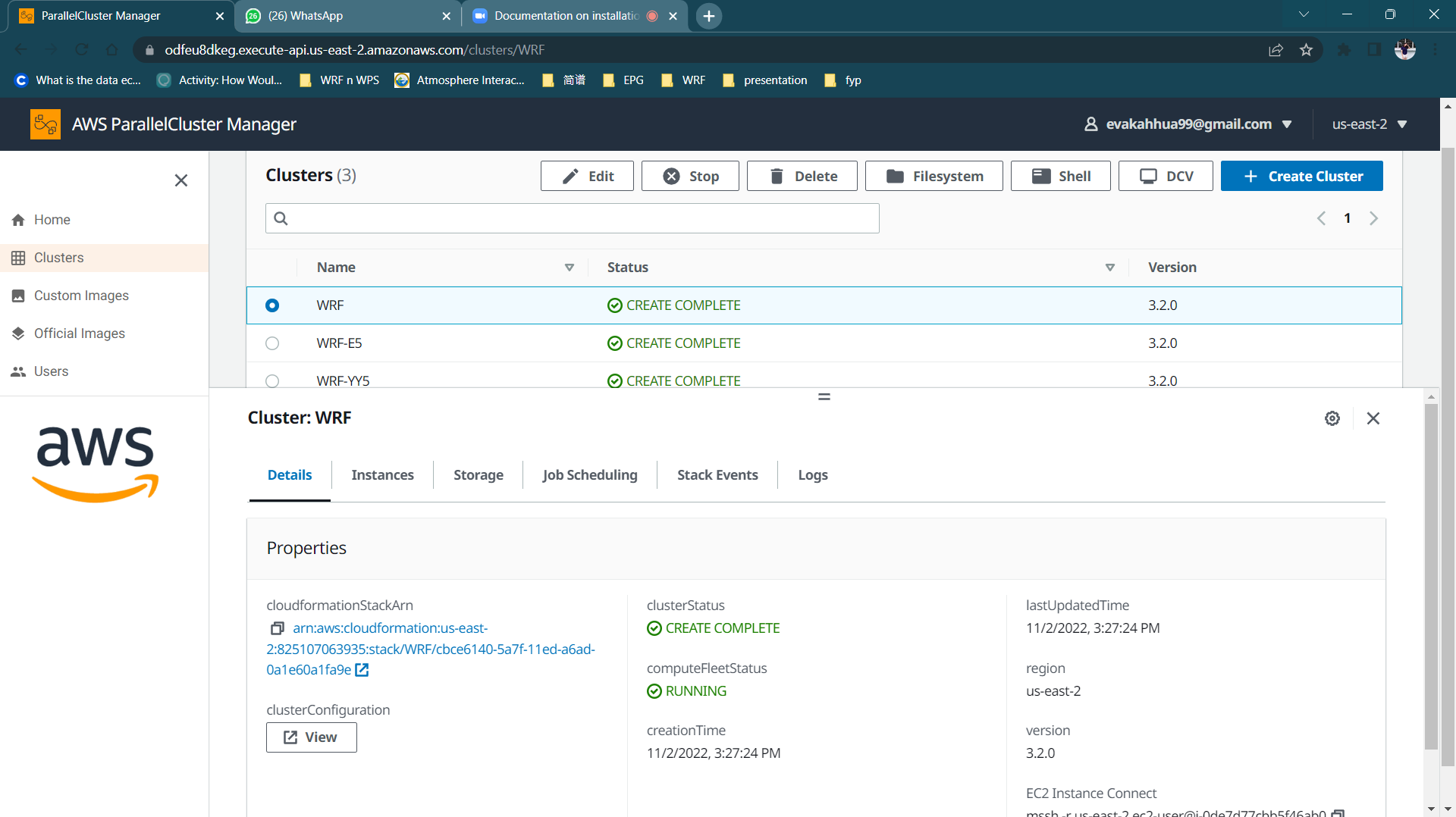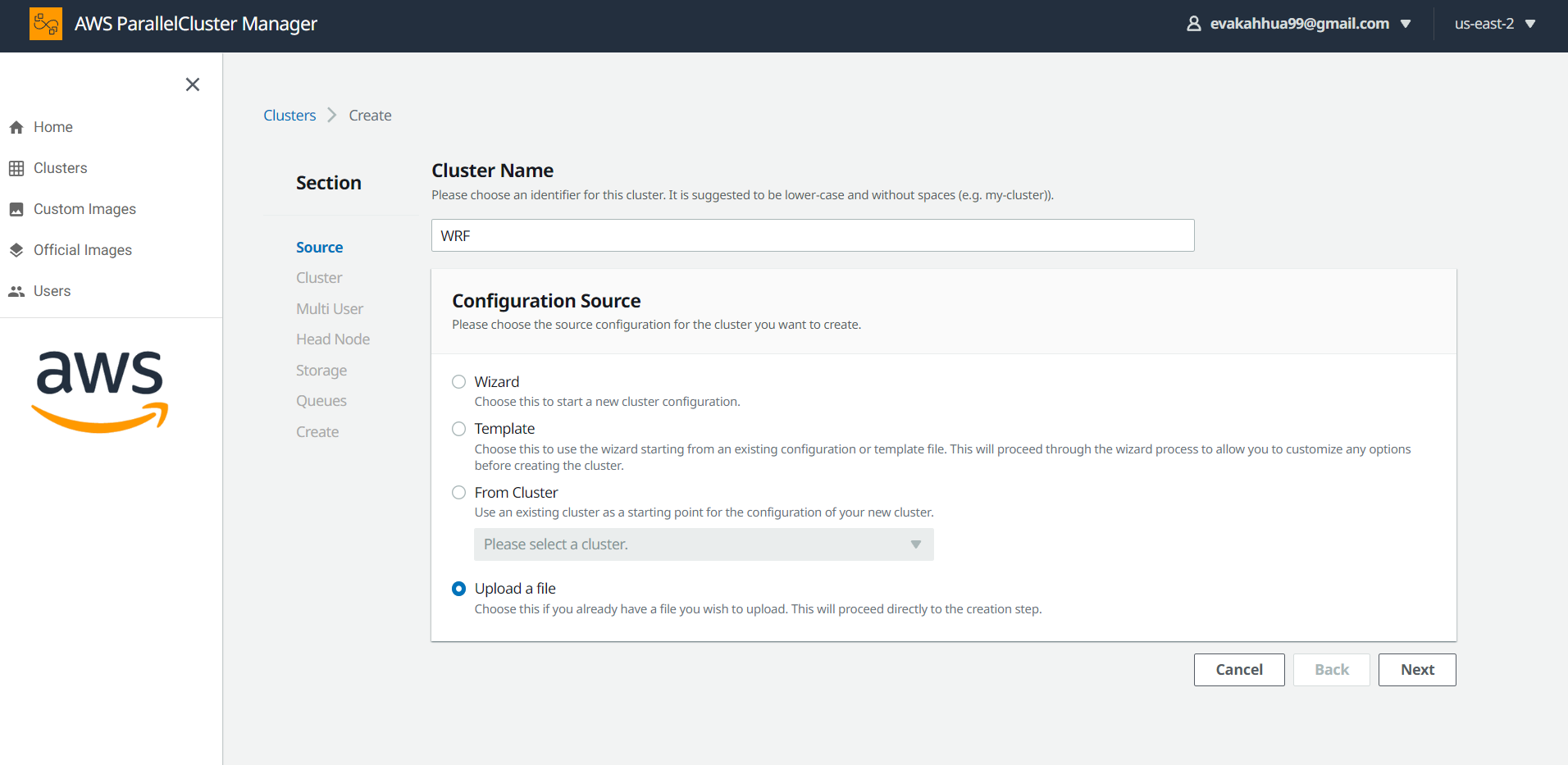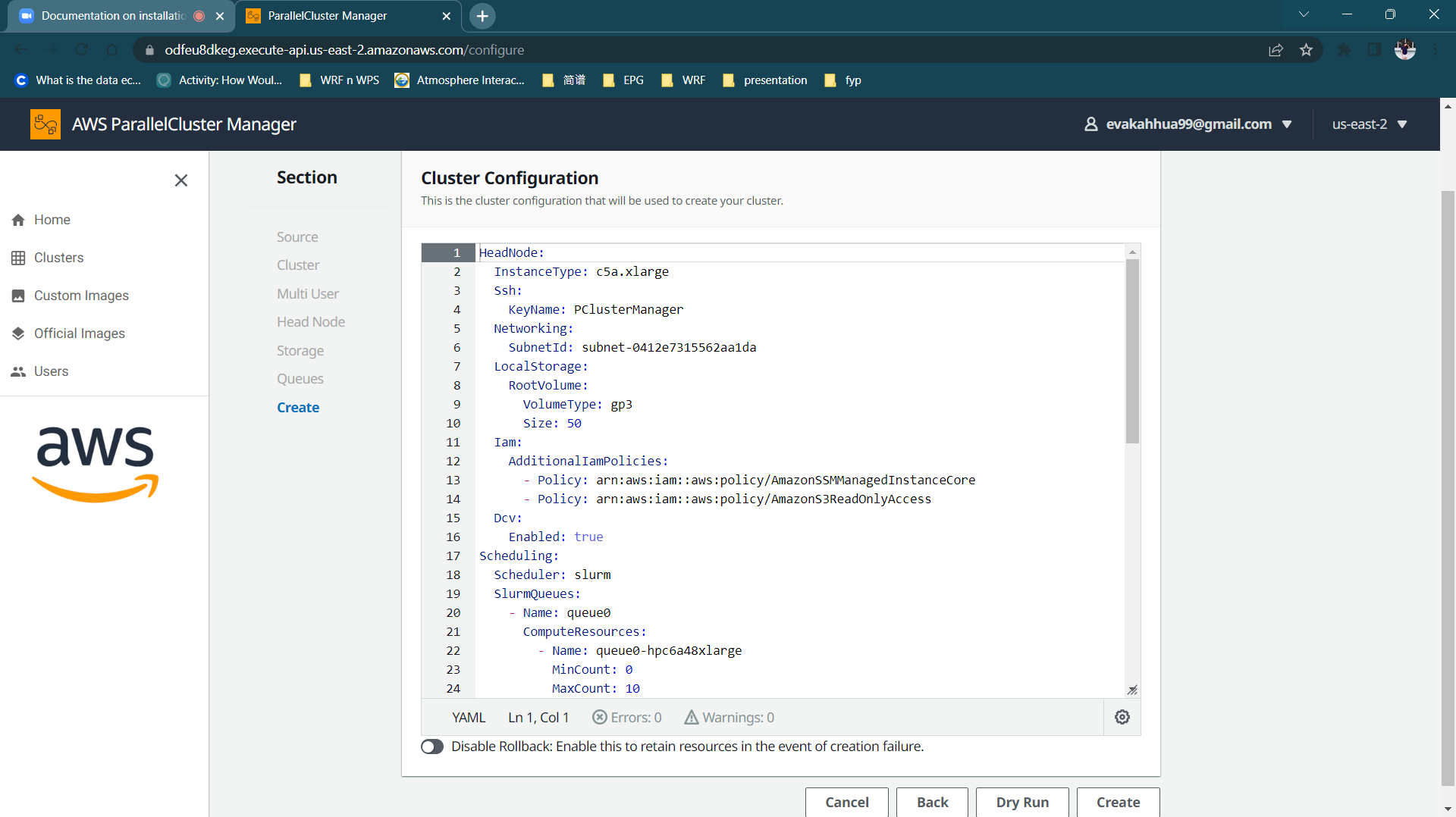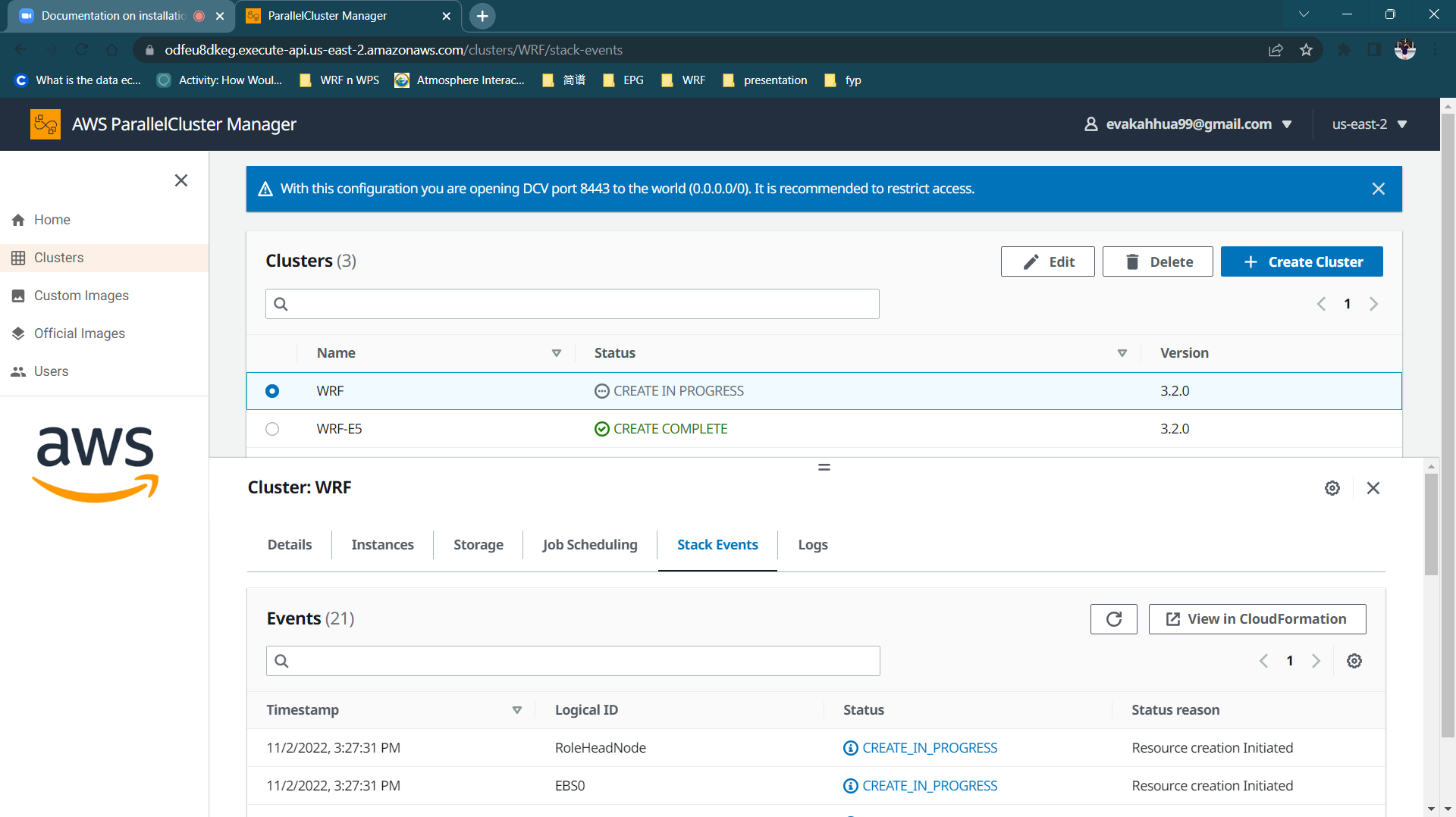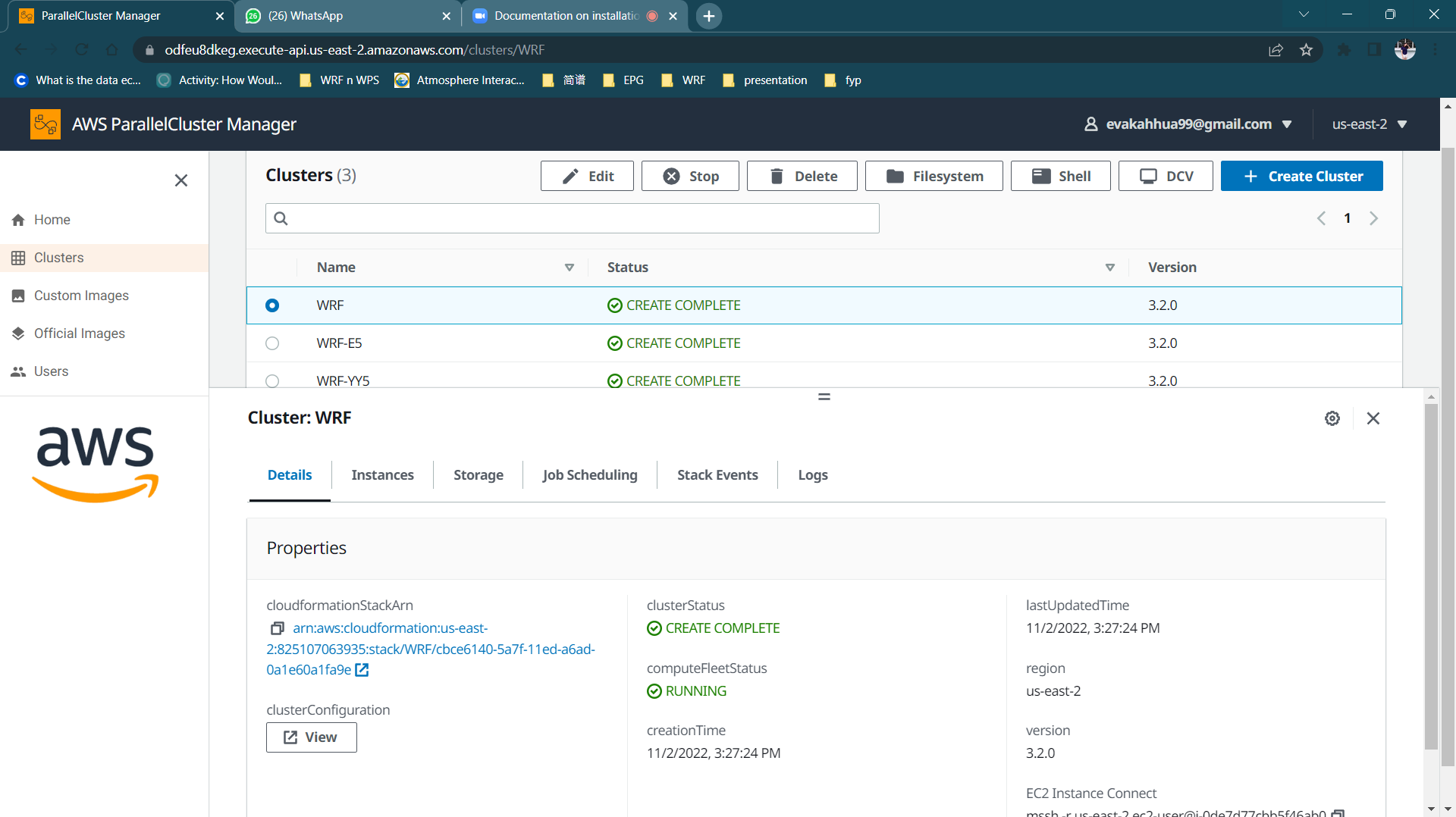This tutorial covers from the cluster creation using PClusterManager to
the configuration and compilation of WRF Version 4.3.3 (Weather Research and Forecasting) and WPS version 4.3.1 (WRF Preprocessing System) using Spack.
Create Cluster
We have to create a computer cluster on AWS to install and run WRF. The links to AWS and PCluster Managers are below. Go to the PCluster link to create the cluster after having a account on AWS.
- Link to AWS
- Link to PCluster Manager
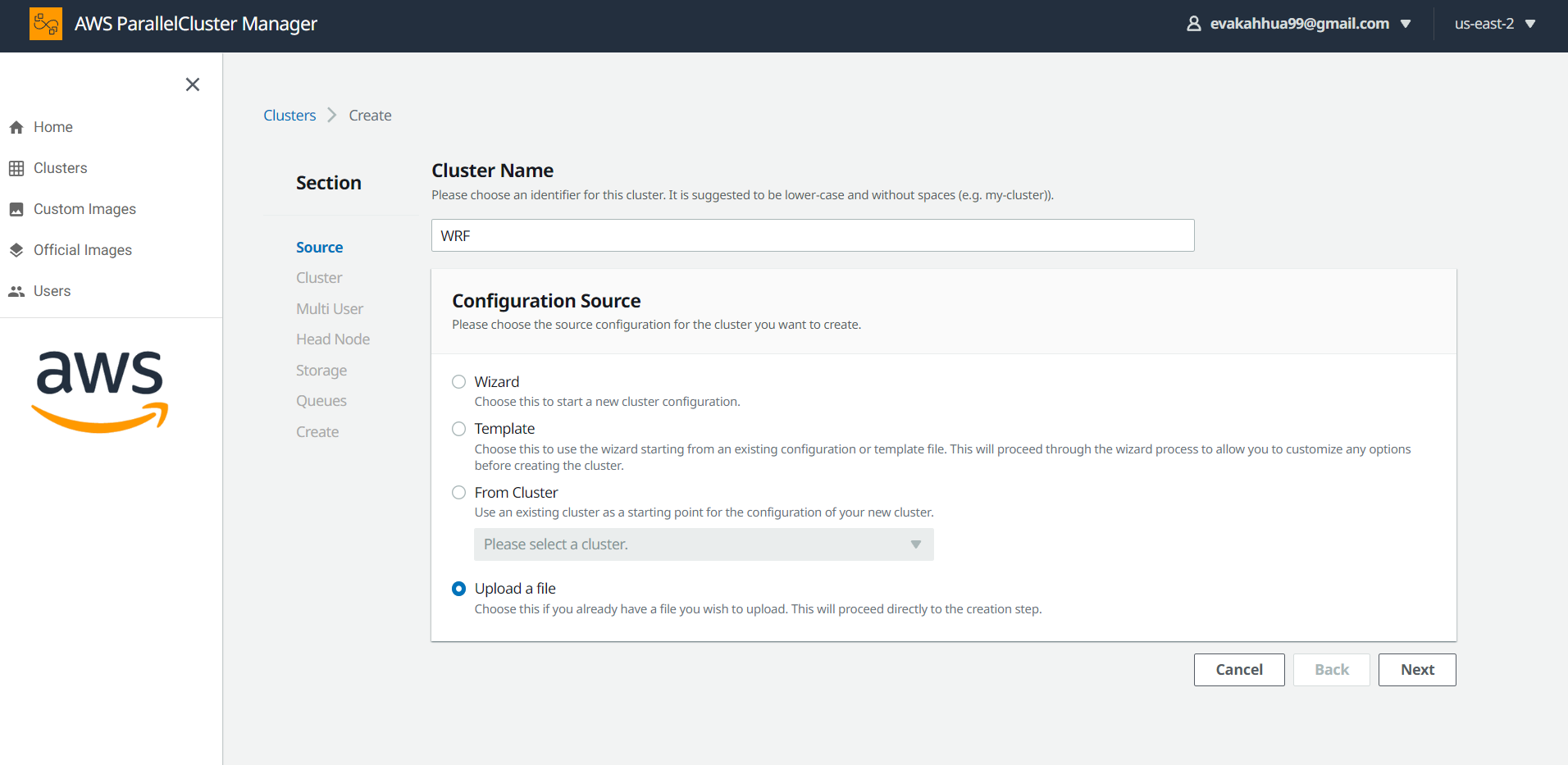
Upload YML file
PCluster Manager makes it easy for us to create and manage the clusters through interface. This is an example configuration. For your first time, you may choose to upload the yml file we have prepared for you and configure to your prefered headnode and shared storage later by updating the yaml file further. In order for AWS to verify your identity, you will need to create your own EC2 Key Pair using Amazon EC2.
YML file for EBS
| YAML File |
|---|
| HeadNode:
InstanceType: c5a.xlarge
Ssh:
KeyName: PClusterManager
Networking:
SubnetId: subnet-0412e7315562aa1da
LocalStorage:
RootVolume:
VolumeType: gp3
Size: 50
Iam:
AdditionalIamPolicies:
- Policy: arn:aws:iam::aws:policy/AmazonSSMManagedInstanceCore
- Policy: arn:aws:iam::aws:policy/AmazonS3ReadOnlyAccess
Dcv:
Enabled: true
Scheduling:
Scheduler: slurm
SlurmQueues:
- Name: queue0
ComputeResources:
- Name: queue0-hpc6a48xlarge
MinCount: 0
MaxCount: 10
InstanceType: hpc6a.48xlarge
Efa:
Enabled: true
GdrSupport: true
DisableSimultaneousMultithreading: true
Networking:
SubnetIds:
- subnet-01a39ae1f7194644a
PlacementGroup:
Enabled: true
ComputeSettings:
LocalStorage:
RootVolume:
VolumeType: gp3
Size: 50
Iam:
AdditionalIamPolicies:
- Policy: arn:aws:iam::aws:policy/AmazonS3ReadOnlyAccess
Region: us-east-2
Image:
Os: alinux2
SharedStorage:
- Name: Ebs0
StorageType: Ebs
MountDir: /shared
EbsSettings:
VolumeType: gp3
DeletionPolicy: Delete
Size: '200'
Encrypted: false
|
YML file for EFS
| YAML File |
|---|
| HeadNode:
InstanceType: c5a.xlarge
Ssh:
KeyName: PClusterManager
Networking:
SubnetId: subnet-0412e7315562aa1da
LocalStorage:
RootVolume:
VolumeType: gp3
Size: 50
Iam:
AdditionalIamPolicies:
- Policy: arn:aws:iam::aws:policy/AmazonSSMManagedInstanceCore
- Policy: arn:aws:iam::aws:policy/AmazonS3ReadOnlyAccess
Dcv:
Enabled: true
Imds:
Secured: true
Scheduling:
Scheduler: slurm
SlurmQueues:
- Name: queue0
ComputeResources:
- Name: queue0-hpc6a48xlarge
MinCount: 0
MaxCount: 10
Efa:
Enabled: true
GdrSupport: true
Instances:
- InstanceType: hpc6a.48xlarge
Networking:
SubnetIds:
- subnet-01a39ae1f7194644a
PlacementGroup:
Enabled: true
ComputeSettings:
LocalStorage:
RootVolume:
VolumeType: gp3
Size: 50
Iam:
AdditionalIamPolicies:
- Policy: arn:aws:iam::aws:policy/AmazonS3ReadOnlyAccess
SlurmSettings: {}
Region: us-east-2
Image:
Os: alinux2
SharedStorage:
- Name: Efs0
StorageType: Efs
MountDir: /shared
EfsSettings:
ThroughputMode: bursting
DeletionPolicy: Retain
Imds:
ImdsSupport: v2.0
Tags:
- Key: parallelcluster-ui
Value: 'true'
|
Create Cluster
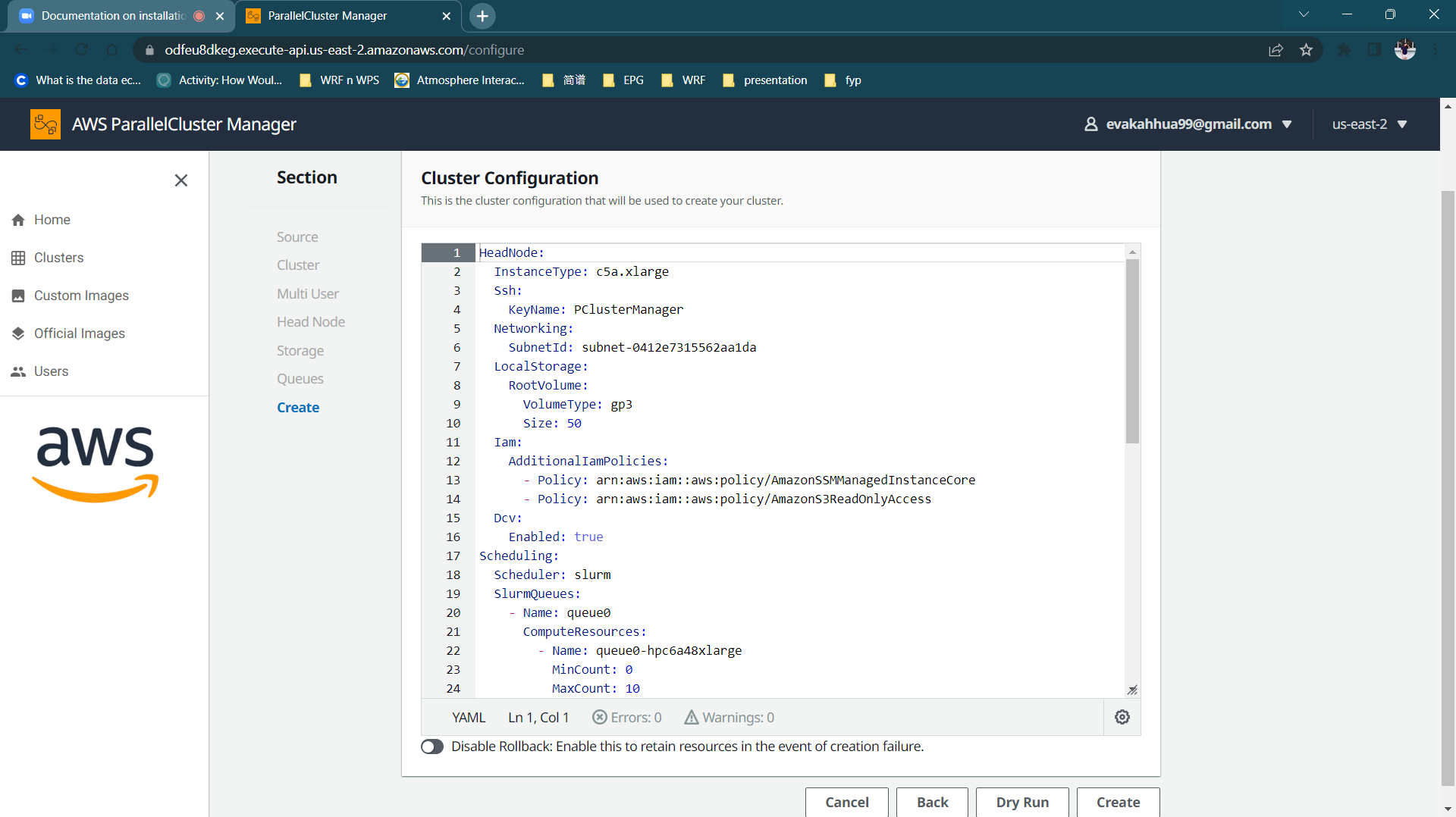
You can opt to dry run your cluster before creating it. After dry run, you will see this message printed: Request would have succeeded, but DryRun flag is set.
Creating cluster will take around 15-20 minutes. You may check if you are interested in the steps or current progress of stack events.
Create in Progress
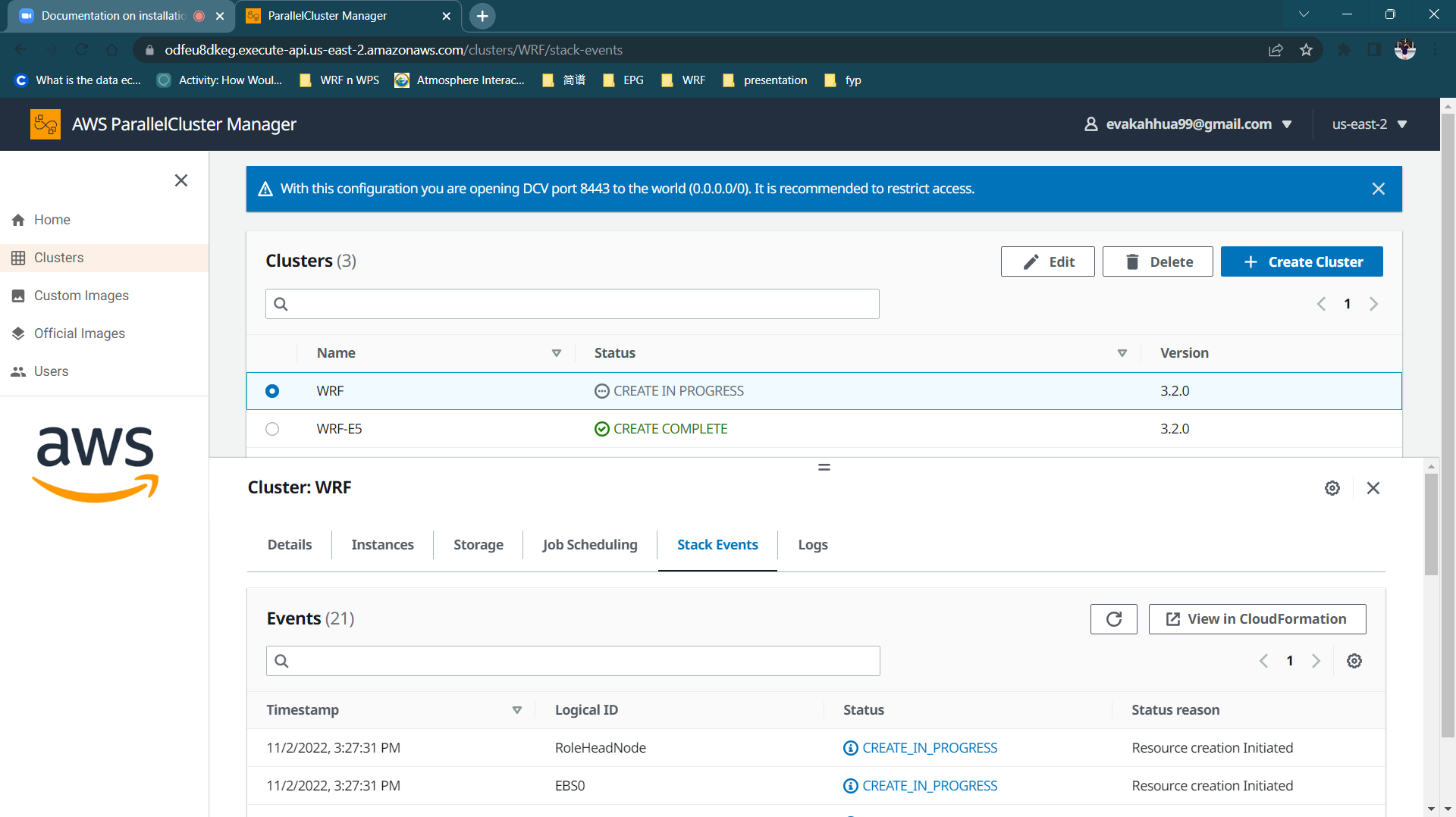
Create Complete
Now you should be able to see the cluster WRF in CREATE_COMPLETE status from your PCluster Manager interface. Click on Shell and login to your own AWS account to access the terminal.